End-user deployment with data access
A common use case is to select some data objects/records and then to launch an application to analyse those data. An example application launches a Jupyter Notebook and shows that the selected data is visible in the Notebook.
Visit the “data” section, adjust the time window, and then select a dataset that has some objects associated with it.
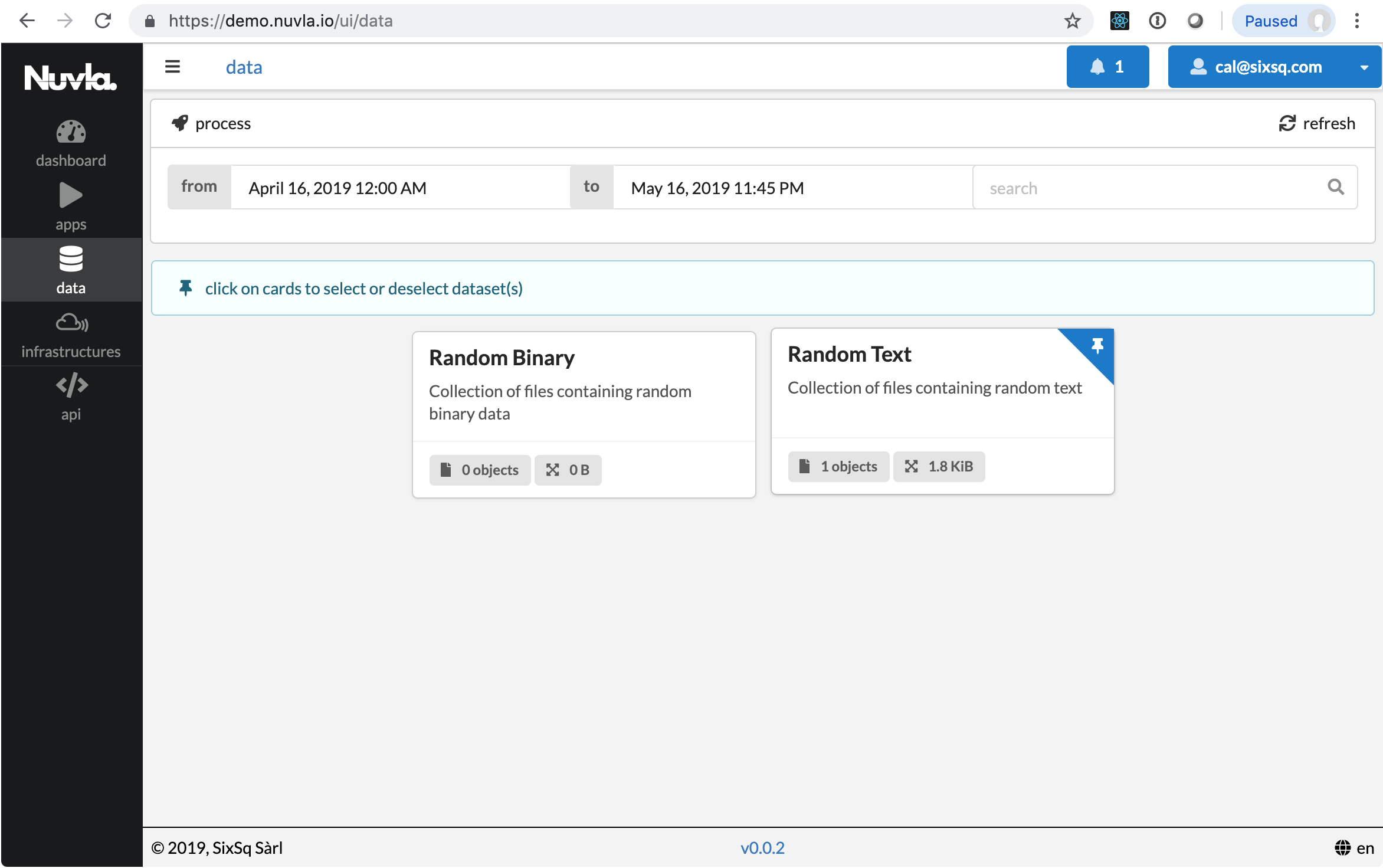
Click on the “process” button at the top to start an application to analyze these data.
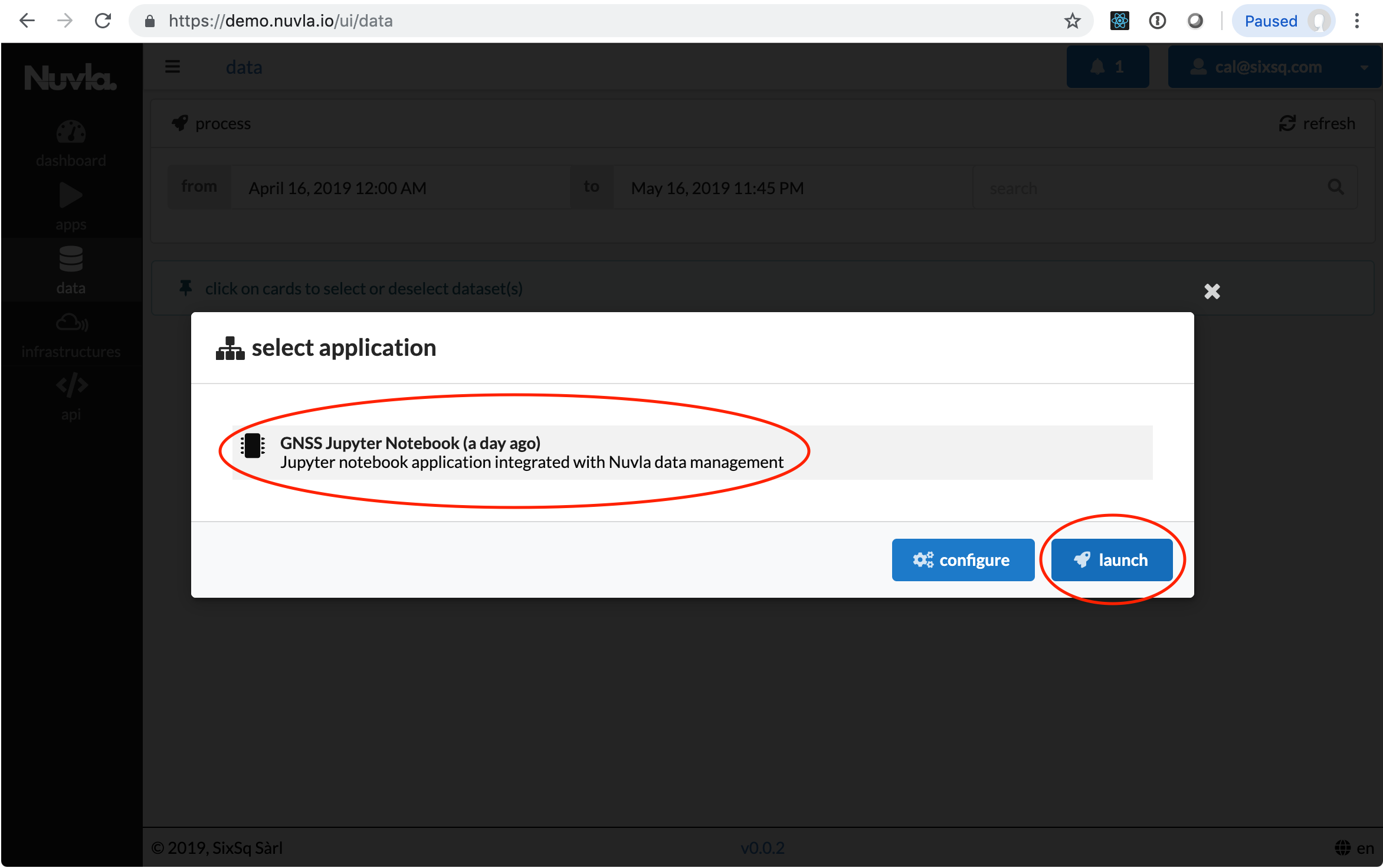
Select the application in the dialog and then click launch. This will take you to the “dashboard” section, which shows you the state of your application deployments. The application you launched will be in the “STARTING” state initially. Eventually, it will be in the “STARTED” state and show a URL for accessing the deployed notebook.
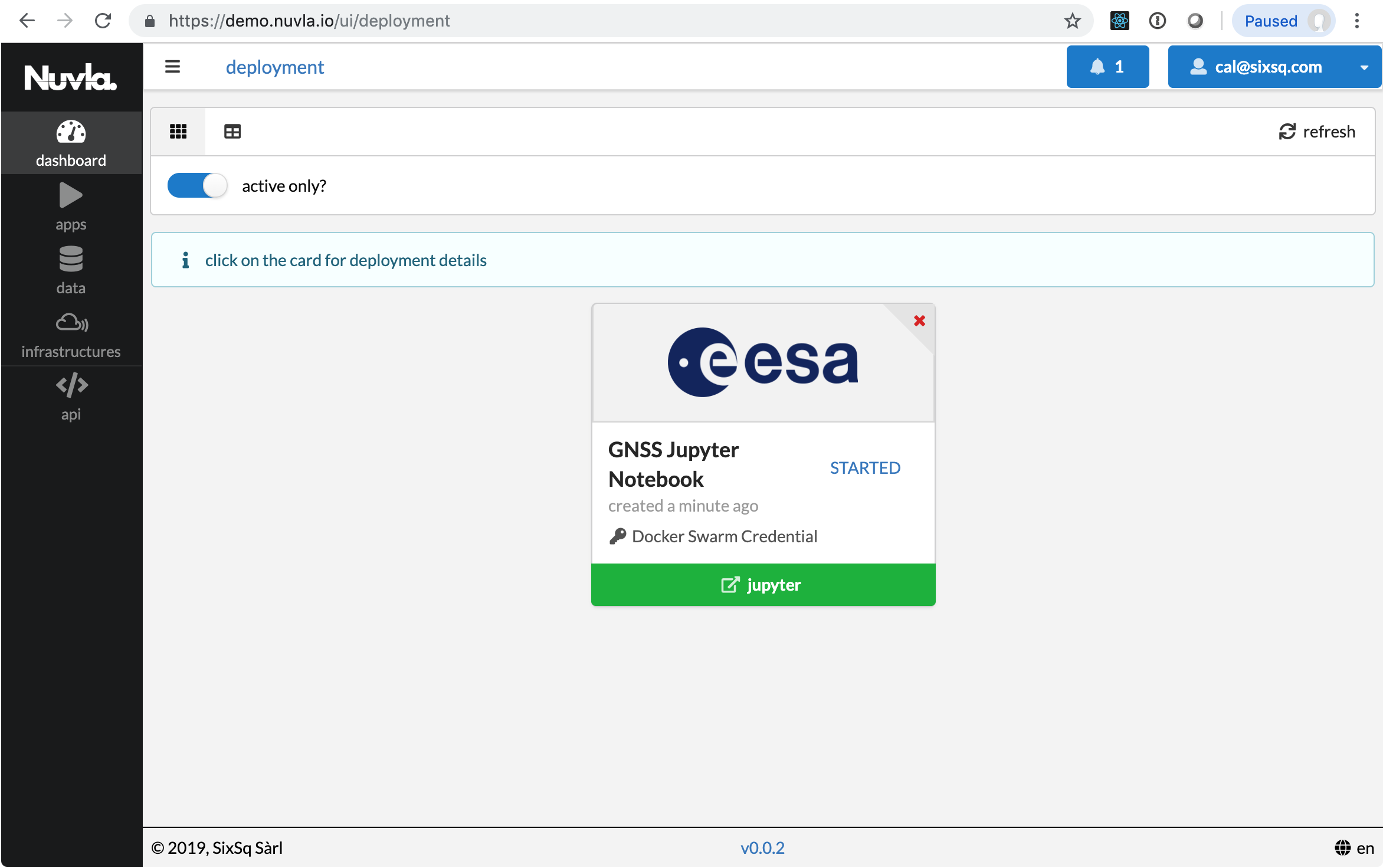
Click on the URL button to visit the Jupyter Notebook. You should be logged in automatically. You can browse the available data in the panel on the left.
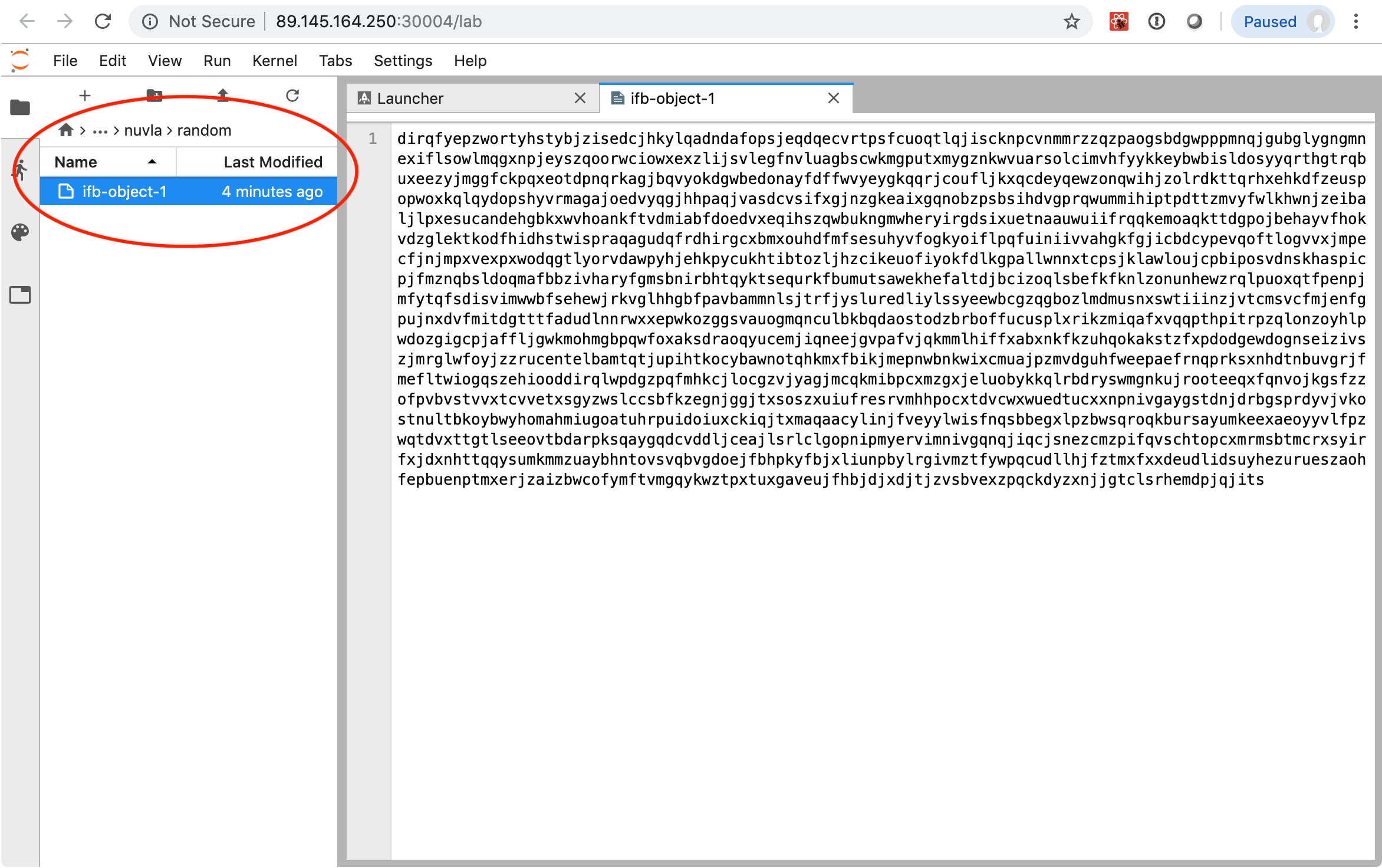
You should be able to open one of the data files you’ve selected in the Notebook and verify its contents.
To terminate the application, just click on the cross in the upper, left-hand corner of the application card. You can completely remove the deployment by disabling the “active only?” toggle and then clicking on the trash icon in the upper, left-hand corner of the application card.
