Install via Compose Files bundle
The simplest way to install the NuvlaEdge software on an edge device is to follow this installation method. If you are looking for an automated and/or scalable method, please visit the USB Stick page.
- login into Nuvla
- from the Edge panel, add a new
nuvlaedge, and either- download the compose files from Nuvla, or
- copy the NuvlaEdge UUID, and on your device, run
export NUVLABOX_UUID=<UUID you copied>and download the compose files from here
- copy the given
docker compose -p nuvlabox ...command from Nuvla, and on your device, in the same folder as the compose files from step 2., paste and run the command -
after a few seconds, you should see your new NuvlaEdge device becoming green in Nuvla, and if you run
docker psin your device, you should find (amongst others) something like:CONTAINER ID IMAGE COMMAND CREATED STATUS PORTS NAMES 4308186a6975 sixsq/nuvlaedge:2.12.3 "agent" 1 hour ago Up 1 hour nuvlaedge-agent 632bd8f7191b sixsq/nuvlaedge:2.12.3 "system-manager" 1 hour ago Up 1 hour nuvlaedge-system-manager 2981d948fd62 sixsq/nuvlaedge:2.12.3 "openvpn-client" 1 hour ago Up 1 hour nuvlaedge-vpn-client 294da55d367d sixsq/nuvlaedge:2.12.3 "usb" 1 hour ago Up 1 hour nuvlaedge-peripheral-usb 6b85e0c0bdd2 sixsq/nuvlaedge:2.12.3 "network" 1 hour ago Up 1 hour nuvlaedge-peripheral-network 8905c79ec261 sixsq/nuvlaedge:2.12.3 "bluetooth" 1 hour ago Up 1 hour nuvlaedge-peripheral-bluetooth 13c02629896c sixsq/nuvlaedge:2.12.3 "security-entrypoint" 1 hour ago Up 1 hour nuvlaedge-security c3224bdeb164 sixsq/nuvlaedge:2.12.3 "on-stop" 1 hour ago Exited (0) 1 hour ago nuvlaedge-on-stop df87a0524c38 eclipse-mosquitto:2.0.15-openssl "/docker-entrypoint.…" 1 hour ago Up 1 hour 1883/tcp data-gateway
If this is not the case get in touch via email or using the built-in platform chat.
Halt the NuvlaEdge
In an edge environment, halting your devices is sometimes necessary. Halting does not mean you will delete the NuvlaEdge nor its local data, but rather stop its services temporarily.
When rebooting your edge device, the NuvlaEdge will resume by itself, alongside your device’s Docker service, so you don’t need to do anything.
When manually halting the NuvlaEdge, you must find (or re-download) the original compose files in your edge device, and run docker compose -p nuvlaedge <compose files> down. Then to resume, simply run docker compose -p nuvlabox <compose files> up -d. Please note that <compose files> must correspond to the list of compose files you have used during the first installation. In our case, looking at the docker ps output from above, <compose files> should be replaced by -f docker-compose.yml -f docker-compose.usb.yml -f docker-compose.network.yml (e.g. to halt the NuvlaEdge we’d then run docker compose -p nuvlaedge -f docker-compose.yml -f docker-compose.usb.yml -f docker-compose.network.yml down)
Upgrade/Downgrade NuvlaEdge
NOTE: automated migrations are not currently supported accros major versions (e.g. v1 to v2). If you must upgrade from NuvlaEdge v1 to v2, or vice versa, please contact us.
From Nuvla
The NuvlaEdge can be updated directly from Nuvla. On the user interface, in each NuvlaEdge panel, you’ll find an action called “Update NuvlaEdge” (as depicted below)
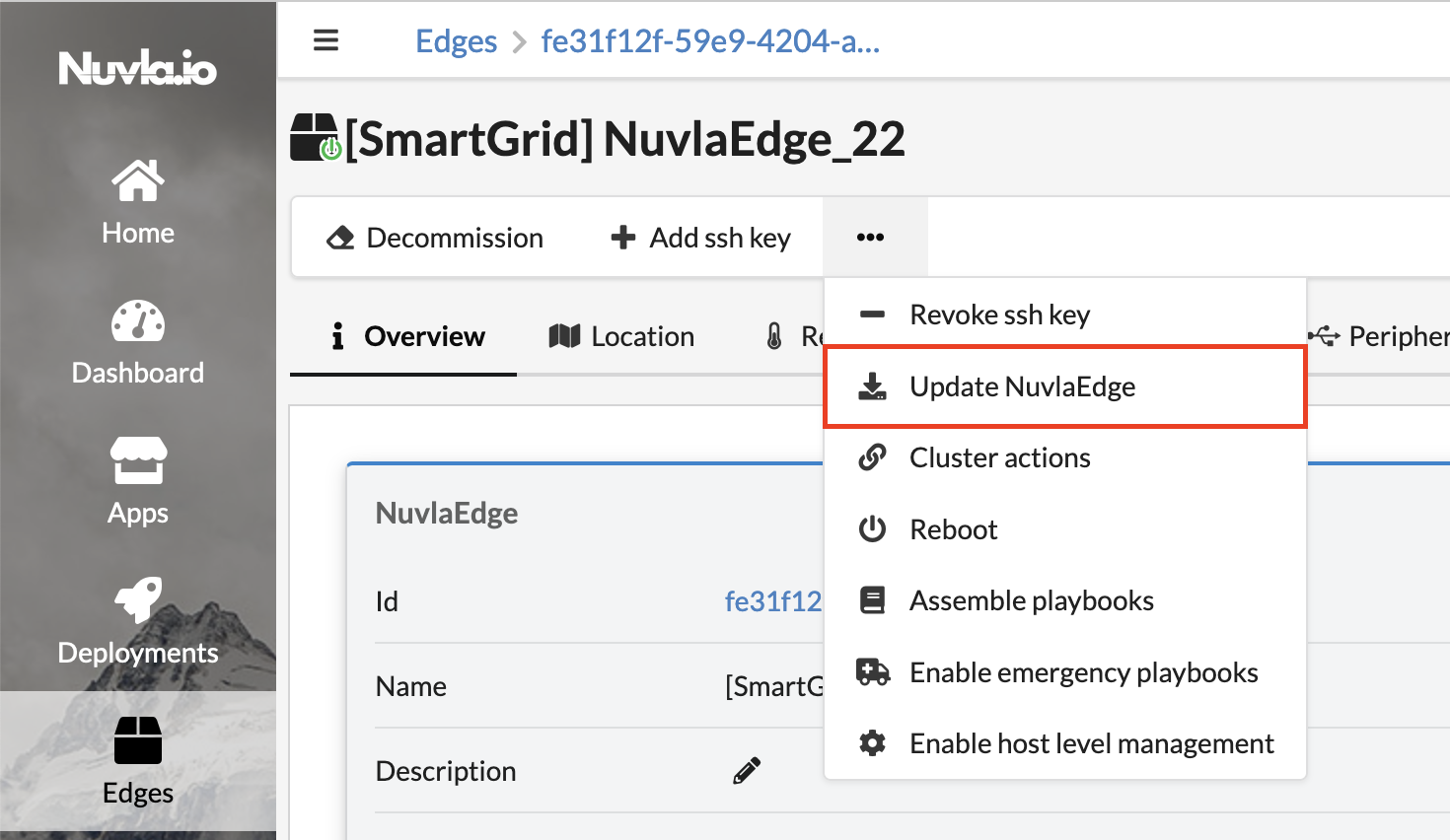
By clicking on it, you can specify which version of the NuvlaEdge you want to upgrade/downgrade to. Please note that this is an asynchronous action that can take a few minutes, depending on your edge device’s network.
Manually
You can also SSH into your edge device, and find the original project folder where you saved your Compose files.
If you’ve initially installed the NuvlaEdge according to the instructions above, then you should see all of its components by running:
$ docker compose -p nuvlaedge -f docker-compose.yml -f docker-compose.usb.yml -f docker-compose.network.yml ps
You should get something like this:
NAME IMAGE COMMAND SERVICE STATUS
nuvlaedge-agent sixsq/nuvlaedge:2.12.3 "agent" agent Up
nuvlaedge-system-manager sixsq/nuvlaedge:2.12.3 "system-manager" system-manager Up
nuvlaedge-peripheral-usb sixsq/nuvlaedge:2.12.3 "usb" peripheral-manager-usb Up
nuvlaedge-peripheral-network sixsq/nuvlaedge:2.12.3 "network" peripheral-manager-network Up
nuvlaedge-vpn-client sixsq/nuvlaedge:2.12.3 "openvpn-client" vpn-client Up
- Cherry picking a NuvlaEdge component to be upgraded/downgraded: let’s say, as an example, that we want to upgrade the NuvlaEdge’s Agent component. Then:
- open the
docker-compose.ymlfile and find theagentservice - replace the corresponding Docker image tag (nuvlaedge/agent:X.Y.Z) with the target version number. Save the file
- execute
docker compose -p nuvlaedge -f docker-compose.yml -f docker-compose.usb.yml -f docker-compose.network.yml up -d agent
This is valid for any NuvlaEdge component.
- open the
- Upgrade/Downgrade the entire NuvlaEdge installation: let’s say we want to upgrade your existing NuvlaEdge installation to the latest release in GitHub. Then:
- halt the NuvlaEdge, as explained above
- backup the Compose files from the project folder you are in into a different folder (just in case you need to rollback)
- download the Compose files from the target release in GitHub
- resume the NuvlaEdge installation by running
docker compose -p nuvlaedge -f docker-compose.yml -f docker-compose.usb.yml -f docker-compose.network.yml up -d- if your goal is also to add a new peripheral manager to the existing NuvlaEdge, then simply add its compose file to this command. For example, to also start managing Bluetooth peripherals, run
docker compose -p nuvlaedge -f docker-compose.yml -f docker-compose.usb.yml -f docker-compose.network.yml -f docker-compose.bluetooth.yml up -d - if your goal is also to remove an existing peripheral manager from the NuvlaEdge installation, then remove its compose file from this command, and add
--remove-orphans. For example, to also stop managing Network peripherals, rundocker compose -p nuvlaedge -f docker-compose.yml -f docker-compose.usb.yml up -d --remove-orphans
- if your goal is also to add a new peripheral manager to the existing NuvlaEdge, then simply add its compose file to this command. For example, to also start managing Bluetooth peripherals, run
Uninstall the NuvlaEdge
NOTE: this action is permanent, unless you kept a copy of the NuvlaEdge’s API Key/Secret credential. This credential can be found at
/var/lib/docker/volumes/nuvlabox_nuvlabox-db/_data/.activated.
To completely and permanently uninstall the NuvlaEdge from your edge device, simply find your original compose files in the edge device, and run docker compose -p nuvlaedge down -v. The -v will remove the NuvlaEdge local data volume, so all of its data will be lost.
Re-installing
To re-install a new NuvlaEdge from scratch in the same edge device, you’ll need to go through the installation from the start of this page. If you have the API Key/Secret from the NuvlaEdge you’ve just deleted, then you also have the choice to recover it, even from a different device, via the configuration variables NUVLABOX_API_KEY and NUVLABOX_API_SECRET. See the NuvlaEdge configuration for more details.
