Running Applications with Data
Prerequisites
- Nuvla account.
- Existing data sets.
- Existing data records.
- Applications that support processing of your data records.
Data set
To run an application with data, go to Nuvla data page.
Select data
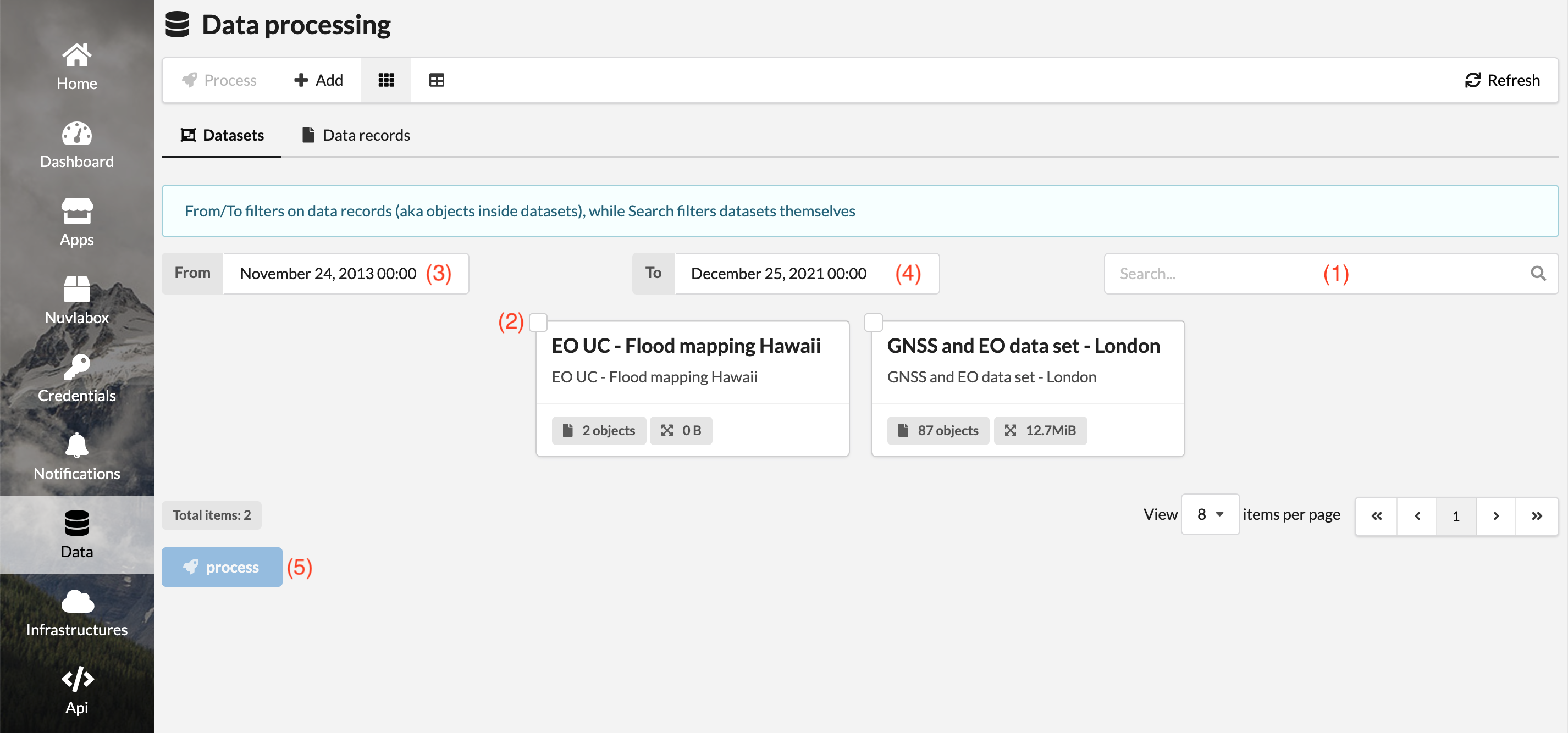
You can search for data sets by using the search input field (1). Select one or multiple data sets by clicking on a checkbox on cards (2).
Data records within data sets are filtered by a timestamp. You have a possibility to update the timestamp filter by using From/To fields (3)/(4).
Click process button (5).
Select application and launch
By clicking the process button, Nuvla will open a Select application modal.
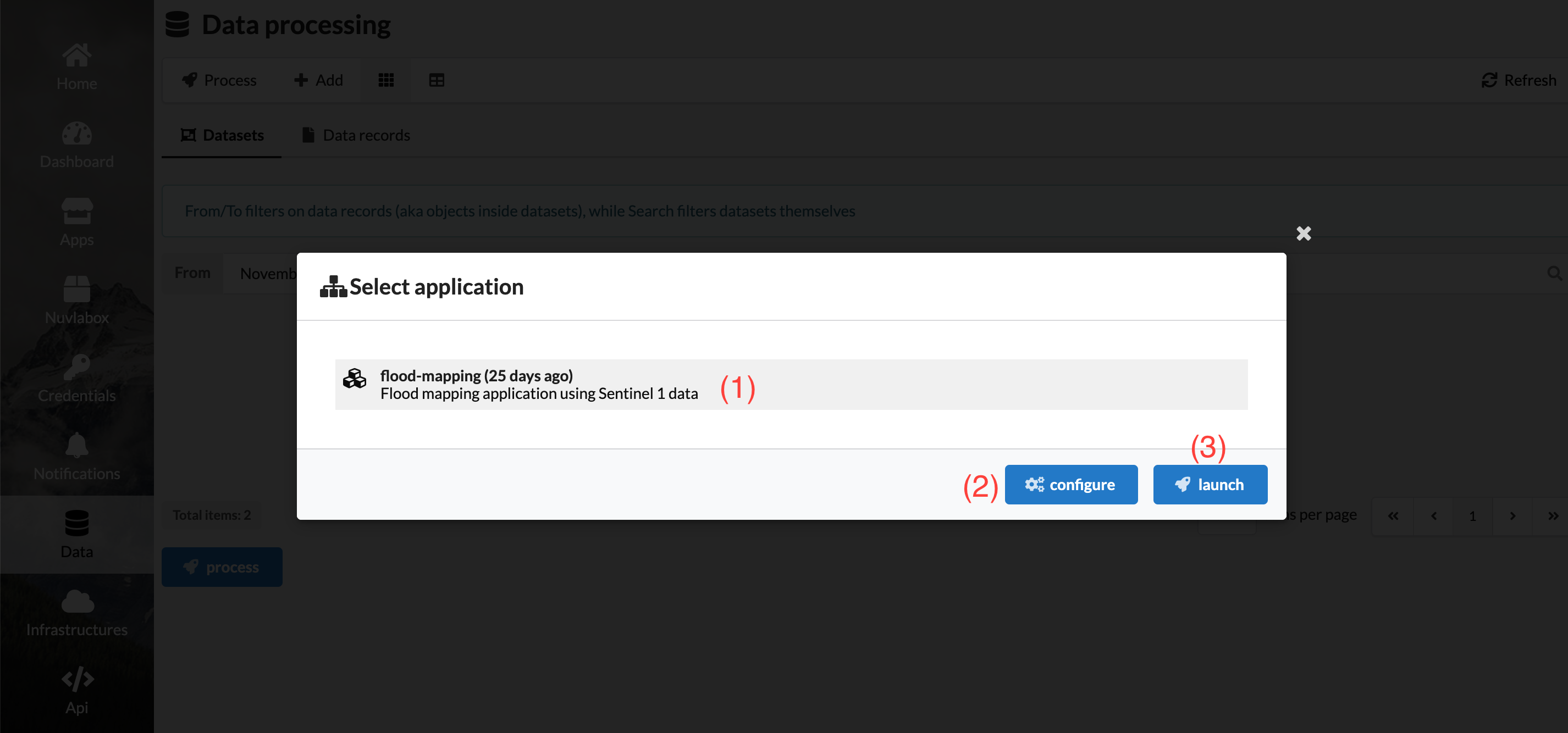
Depending on the application filter in the data set, this will bring existing application(s) that are able to process the selected data.
Select your application by clicking on one application in the list (1).
Click configure button (2) or launch application directly (3) when you know that the defaults suit your needs.
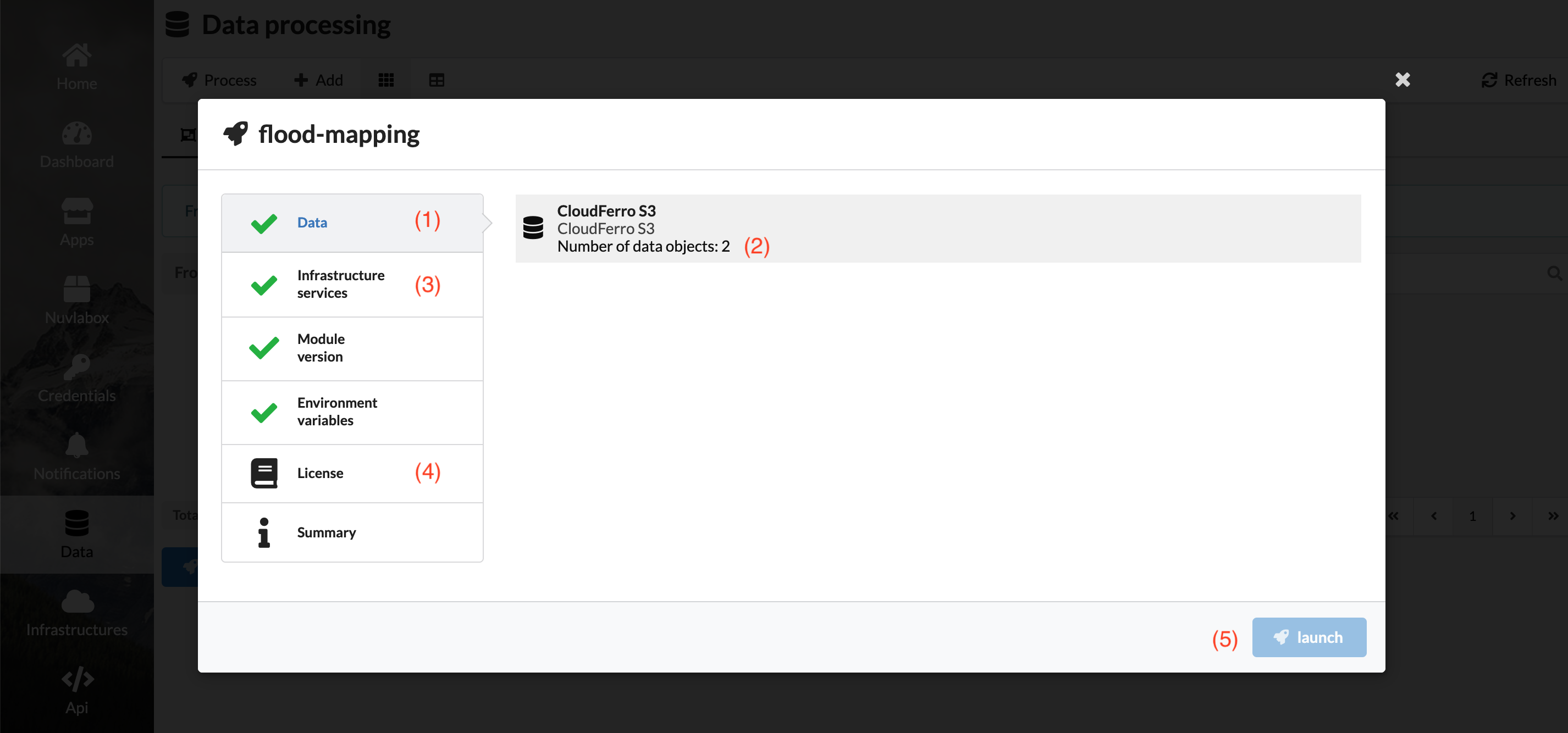
In case you selected configure, a deployment modal appears with an extra menu named Data (1). This menu shows how many data-records will be provided to the selected application (2). Select the infrastructure service to start the application on (3) and accept the application license (4). Then, click launch button (5).
You will be redirected to the application deployment management page.
Data record
Sometimes you want to process data records without having a predefined data set that filters them for you.
You will need an application that supports the content-type of your data
records. If you don’t have an application that supports the content-type, you
can create a new one and select the supported data in the Configuration
tab, Data Binding accordion.
Select data and launch
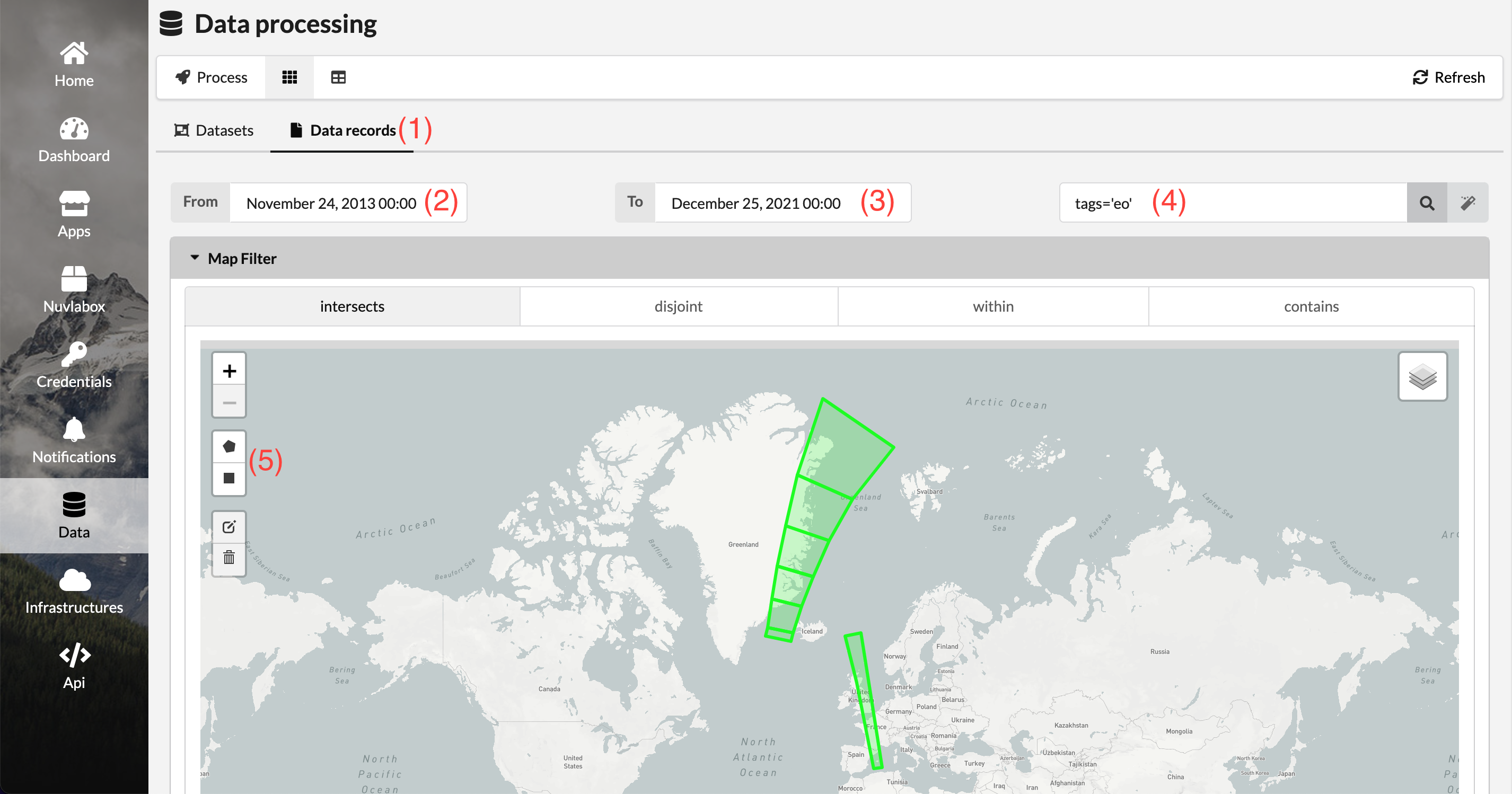
To select the data, go to the Data page and then navigate to Data records tab (1). There is a number of ways to filter the data records (as shown on the screenshot above)
- use the timestamp filter (2)/(3),
- apply more advanced filtering by using the filter input field (4), or
- use the map filter to select a region of interest (5).
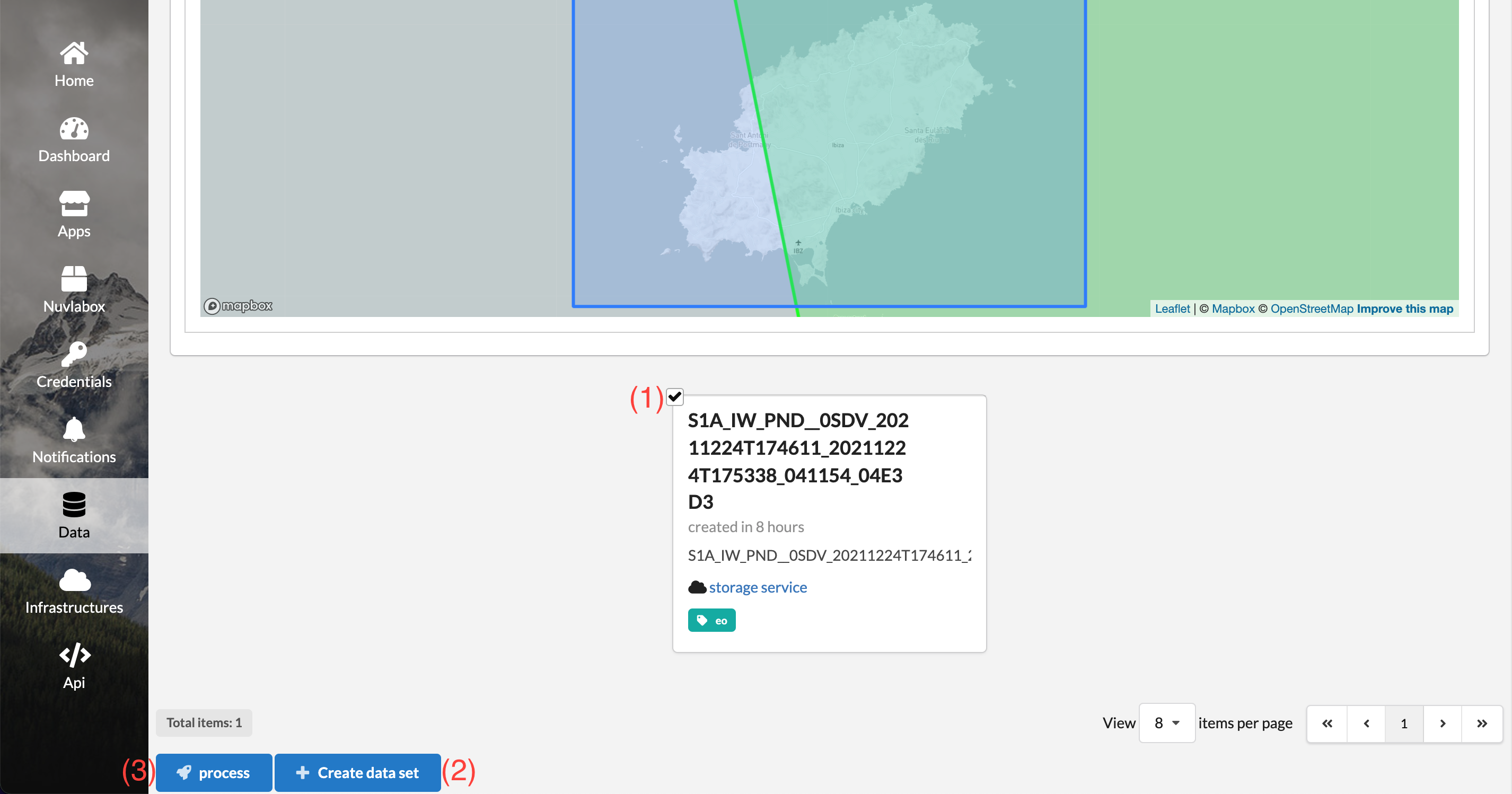
Select data record(s) you want to process by clicking on the data record card’s checkbox (1).
If you are happy with the created filter, you always have the possibility to create a data set out of it by clicking Create data set button (2) at the bottom of the page. The data set will not include the timestamp filter, but all other filters and selected data-records will be included.
To run an application with selected data, click process button (3).
You will be redirected to the application deployment management page.
